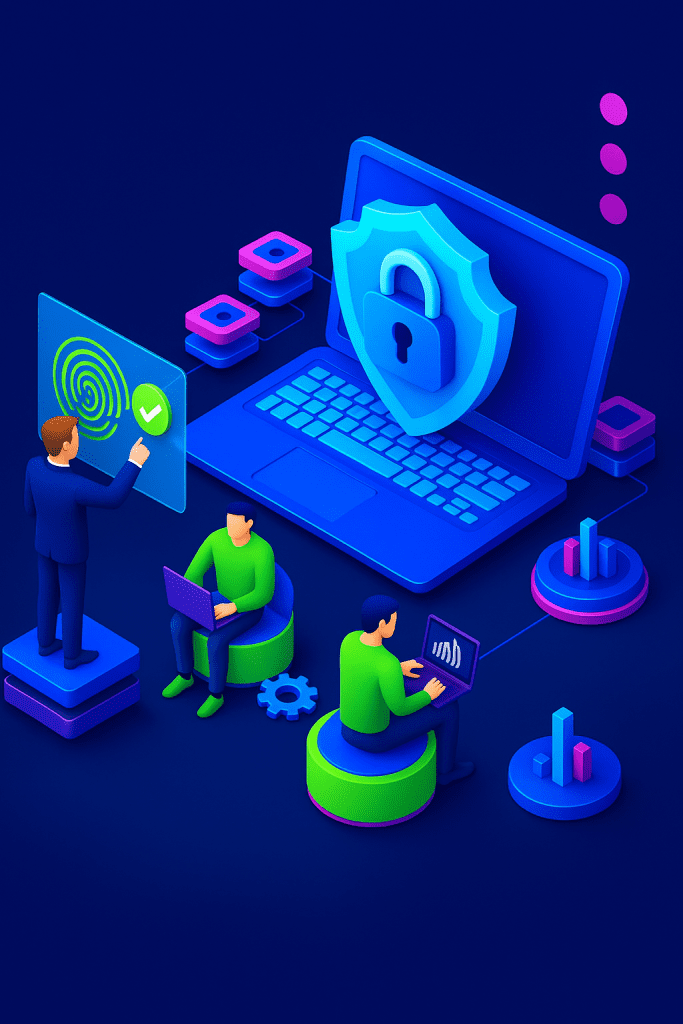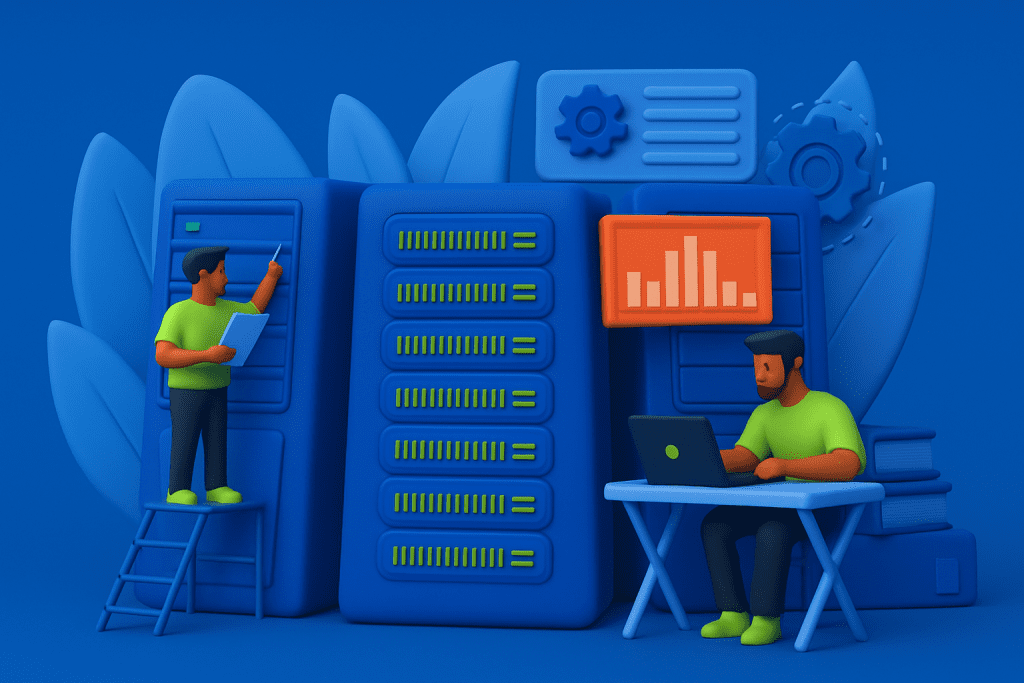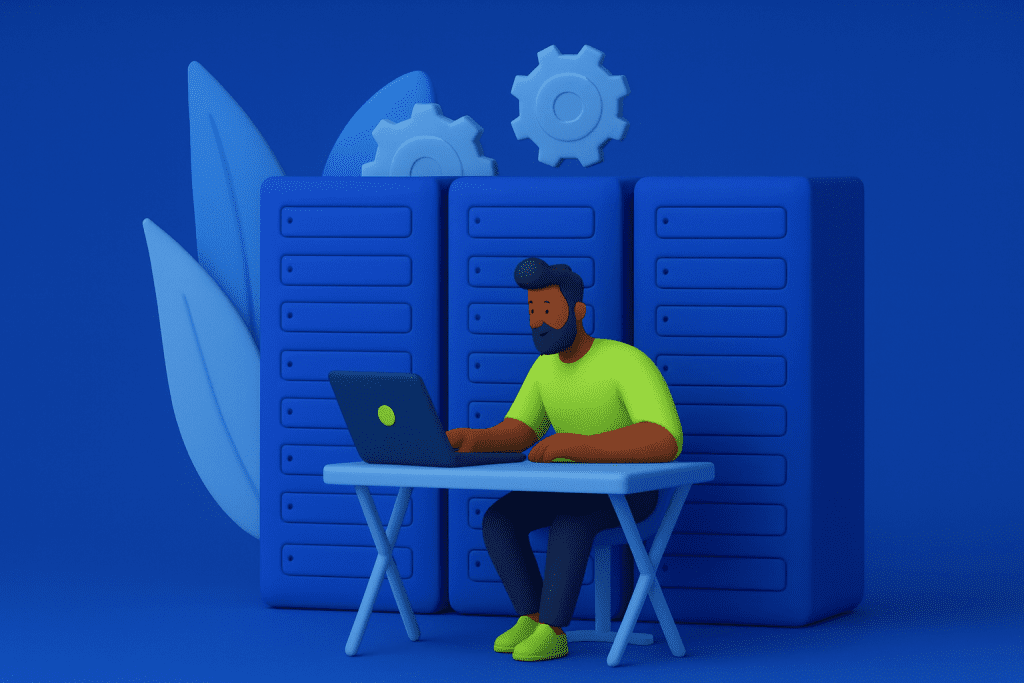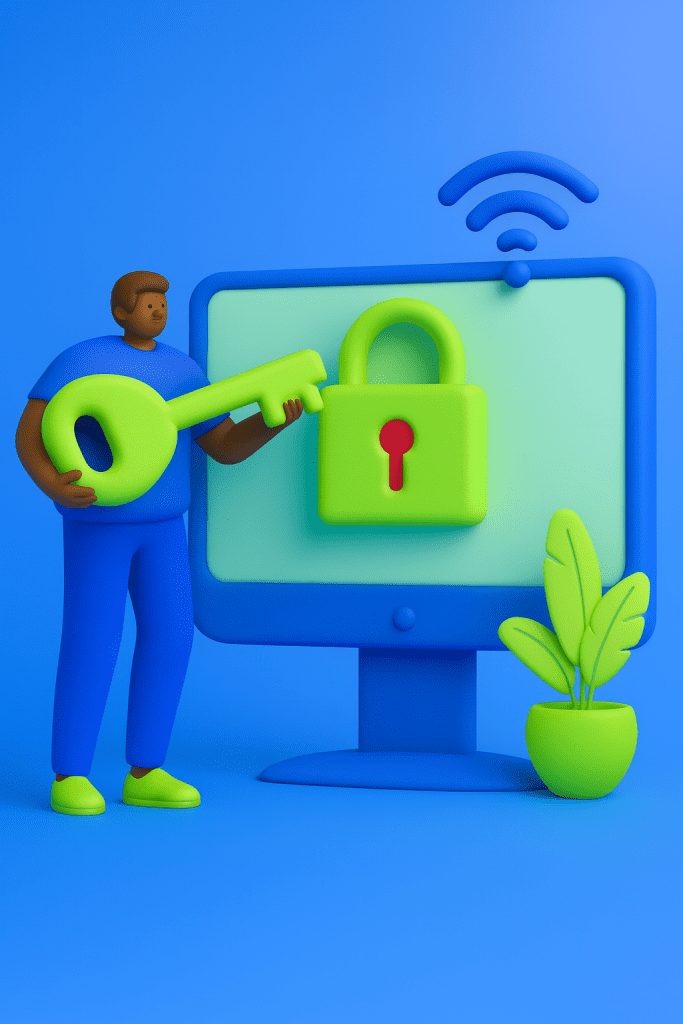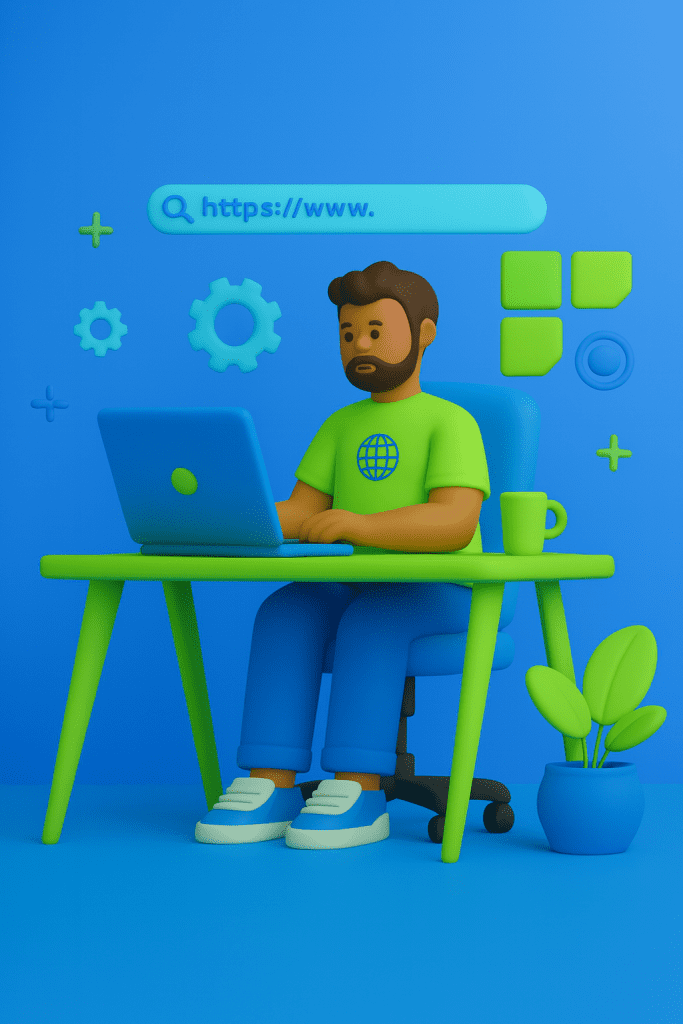VPS servers are powerful, flexible, and cost-effective, but they’re also frequent targets for abuse. Attackers often attempt brute-force logins, flood servers with automated requests, or send malicious bot traffic that consumes bandwidth and CPU. Without the right safeguards, even a small attack can bring your applications to a crawl or expose critical vulnerabilities.
This is where rate limiting, bot protection, and Fail2Ban come into play. Together, they create a layered defense system that filters out bad traffic, limits abusive requests, and automatically bans offenders. By the end of this guide, you’ll know how to implement all three on your VPS for a more secure, stable, and efficient hosting environment.
Understanding the Core Concepts
Before diving into configuration, it’s important to understand what each of these tools does.
Rate Limiting controls how many requests a single IP can make within a certain time window. For example, you might allow 10 requests per second per IP address. Anything beyond that is temporarily delayed or rejected. This prevents denial-of-service attempts and keeps server resources available for legitimate users.
Bot Protection identifies and blocks malicious or automated traffic. Not all bots are bad ,search engine crawlers like Googlebot are necessary,but many scrape your content, attempt brute-force logins, or overwhelm your API endpoints. Bot protection helps filter good from bad.
Fail2Ban is a security tool that automatically bans IPs showing suspicious behavior. It works by scanning your logs for repeated failed logins, error patterns, or other malicious activity. When it detects abuse, it dynamically updates your firewall to block the offending IP for a set duration.
Together, these three mechanisms defend against brute-force attacks, slow down aggressive crawlers, and prevent resource exhaustion.
Setting Up Rate Limiting
a. Using Nginx
If your VPS runs Nginx, enabling rate limiting is straightforward. Inside your Nginx configuration file (typically /etc/nginx/nginx.conf), define a shared memory zone for tracking requests:
limit_req_zone $binary_remote_addr zone=mylimit:10m rate=10r/s;
Then, inside your server block, apply the limit:
server {
location / {
limit_req zone=mylimit burst=20 nodelay;
}
}
This setup allows 10 requests per second per IP, with a small burst tolerance. You can test it using tools like ab (ApacheBench) or curl by sending multiple requests in quick succession. If you exceed the limit, Nginx will return 503 Service Temporarily Unavailable.
b. Using Apache
For Apache, you can achieve similar results with modules like mod_evasive or mod_ratelimit. After installing the module (sudo apt install libapache2-mod-evasive), you can add configurations such as:
DOSHashTableSize 3097
DOSPageCount 5
DOSSiteCount 50
DOSBlockingPeriod 60
These directives define how many requests are tolerated before temporarily blocking the IP. Restart Apache with sudo systemctl restart apache2 for the changes to take effect.
c. Application-Level Rate Limiting
If you’re using a web framework like Express.js, Django, or Laravel, you can also implement rate limiting at the application level. Most frameworks provide middleware packages that let you restrict requests per user or API key. This adds an extra layer of control for dynamic web apps and APIs.
Implementing Bot Protection
Bot protection starts with clear boundaries. A good first step is to use robots.txt to guide legitimate crawlers and discourage unnecessary scraping. However, bad bots often ignore these rules, so additional measures are required.
You can use firewall rules with iptables or ufw to block known malicious IP ranges or user agents. For example, a simple UFW command like sudo ufw deny from 203.0.113.0/24 blocks a suspicious network entirely.
Beyond manual rules, tools like mod_security for Apache and Nginx can analyze HTTP requests and block those matching attack signatures. You can also configure Fail2Ban filters to detect aggressive bots based on access logs.
For websites and APIs exposed to the public, services like Cloudflare, Sucuri, or Google’s reCAPTCHA offer additional protection layers. These tools detect unusual behavior and challenge suspicious traffic before it ever reaches your server.
Installing and Configuring Fail2Ban
Fail2Ban is a must-have for VPS security. It automatically bans IP addresses that trigger predefined security thresholds.
Install it using:
sudo apt install fail2ban -y
Fail2Ban works by monitoring log files for suspicious patterns — such as repeated SSH login failures — and then issuing firewall bans. Its configuration lives in /etc/fail2ban/jail.local, where you define parameters like:
[sshd]
enabled = true
port = ssh
filter = sshd
logpath = /var/log/auth.log
maxretry = 3
findtime = 600
bantime = 3600
This example bans an IP for one hour if it fails to log in three times within ten minutes. You can also create jails for Nginx, Apache, or WordPress login pages.
To view current bans, run:
sudo fail2ban-client status sshd
And to unban an IP:
sudo fail2ban-client set sshd unbanip <IP_ADDRESS>
Once configured, Fail2Ban becomes your automated security guard,constantly watching and reacting in real time.
Testing Your Security Setup
Testing is an essential step before trusting your setup in production. You can simulate failed logins using SSH by intentionally entering the wrong password multiple times and then verifying that Fail2Ban blocks your IP.
For rate limiting, run a load test with ab or curl to confirm that excessive requests are rejected after the configured threshold. Check your logs under /var/log/nginx/access.log or /var/log/fail2ban.log to verify the bans and limits are working as expected.
It’s recommended to test everything in a staging environment before applying changes to a production VPS to avoid accidentally locking yourself out.
Best Practices and Maintenance
Security isn’t a one-time setup ,it’s a continuous process. Keep Fail2Ban filters and your system packages updated to stay protected against new attack vectors. Whitelist your own IP addresses and trusted services to prevent accidental bans.
Combining rate limiting, bot protection, and Fail2Ban gives you a multi-layered defense strategy: rate limiting stops floods, bot protection filters harmful traffic, and Fail2Ban automatically bans persistent offenders. Regularly monitor server logs and adjust thresholds if legitimate users are being blocked too aggressively.
A healthy balance between protection and accessibility ensures both performance and user experience remain intact.
Troubleshooting Common Issues
Sometimes, things don’t go as planned. If Fail2Ban isn’t banning IPs, double-check that your log paths match the actual location of your service logs and that your filter regex patterns are correct.
If Nginx or Apache rate limits are too strict, consider increasing the burst value or request rate to accommodate legitimate spikes in traffic. Suggested read on this : The Role of NGINX vs Apache in Modern Hosting Stacks
Similarly, if genuine users are getting blocked, add their IP addresses to your whitelist in both Fail2Ban and your firewall configuration.
Always validate changes after troubleshooting to ensure that your adjustments improve the setup without weakening overall protection.
With these three tools — rate limiting, bot protection, and Fail2Ban — your VPS gains a strong, automated defense against common attacks. Together, they make your hosting environment faster, more secure, and resilient under pressure.